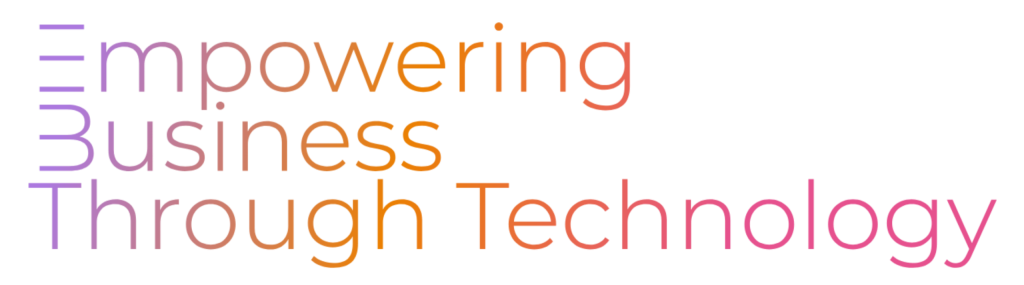Sistem MyLocker
Year of Project Published
2023-2026
Technology Used
Laravel 10
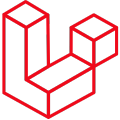
Livewire
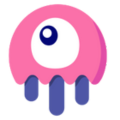
PHP 8
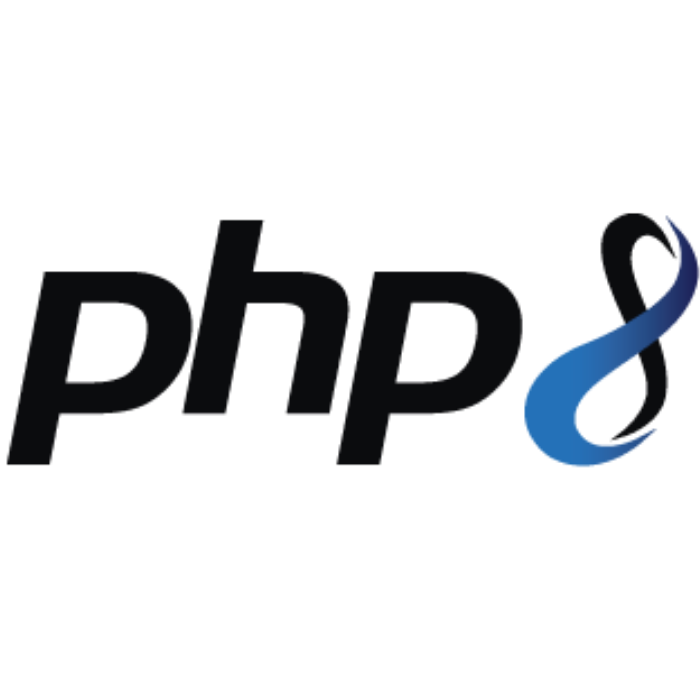
Bootstrap 5
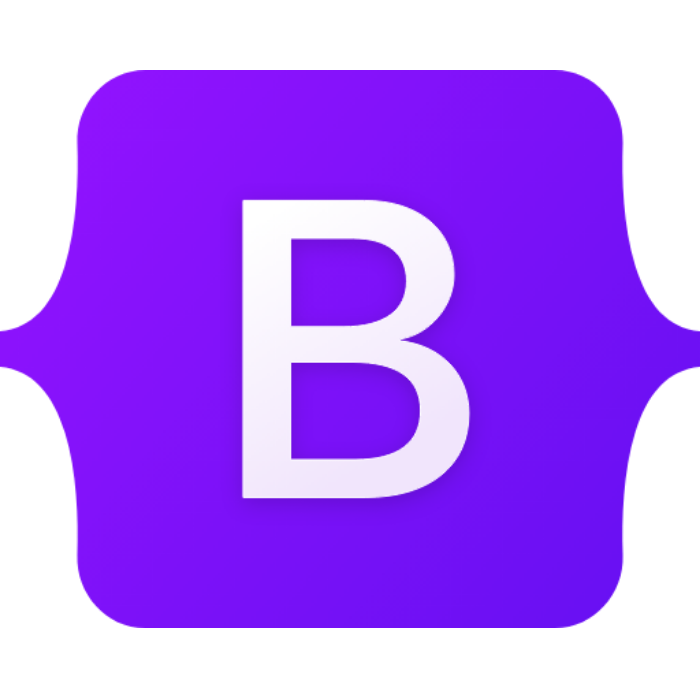

About Sistem MyLocker
SISTEM mylocker kln
Sistem MyLocker, developed between 2023 and 2026 for the Ministry of Foreign Affairs (KLN), serves as a centralized digital platform for secure document and file storage and management. Designed to prioritize confidentiality and varying levels of document sensitivity, MyLocker ensures robust data protection tailored to KLN’s operational needs. With features like Two-Factor Authentication (2FA), categorized folder management, and controlled document access requests, the system provides a secure, organized, and user-friendly solution. Built on Laravel 10 with Bootstrap 5 and Livewire, MyLocker delivers a scalable, responsive platform that enhances document security and accessibility for KLN personnel.
Key Features and Advantages
Secure Digital Storage: Offers a centralized repository for sensitive documents, ensuring confidentiality and secure management tailored to departmental needs.
Robust Two-Factor Authentication: Implements 2FA via Google or Microsoft Authenticator, adding an extra layer of security to protect user accounts and data.
Responsive User Interface: Utilizes Bootstrap 5 and Livewire for a dynamic, intuitive design, ensuring seamless access across devices for enhanced usability.
Controlled Access Management: Enables secure document access requests with approval workflows, maintaining data security and owner control.
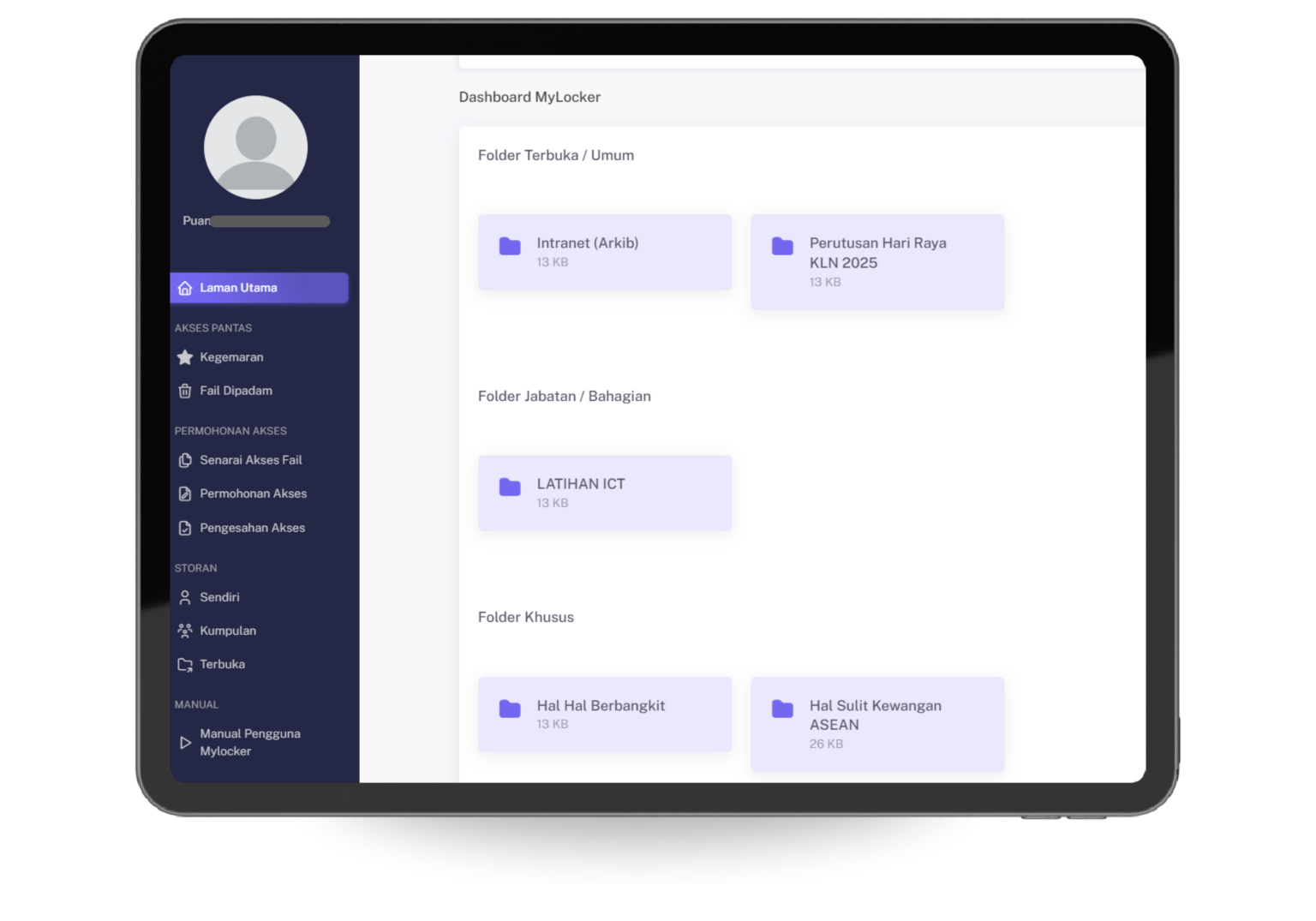
MyLocker Homepage
The MyLocker dashboard presents a well-organized list of document folders categorized as “Open Folders,” “Specific Folders,” and “Departmental Folders.” This structure supports secure storage of confidential documents based on departmental requirements, ensuring systematic and safe document management. The intuitive interface simplifies navigation, making it easy for users to locate and manage files efficiently.
Two-Factor Authentication Settings
The “2FA Settings” page enhances account security by supporting Two-Factor Authentication. Users download Google Authenticator or Microsoft Authenticator from the App Store or Play Store, scan a displayed QR code to register their account, and input a 6-digit OTP generated by the app. The “Verify” button confirms 2FA setup, providing an additional layer of protection to safeguard sensitive data from unauthorized access.
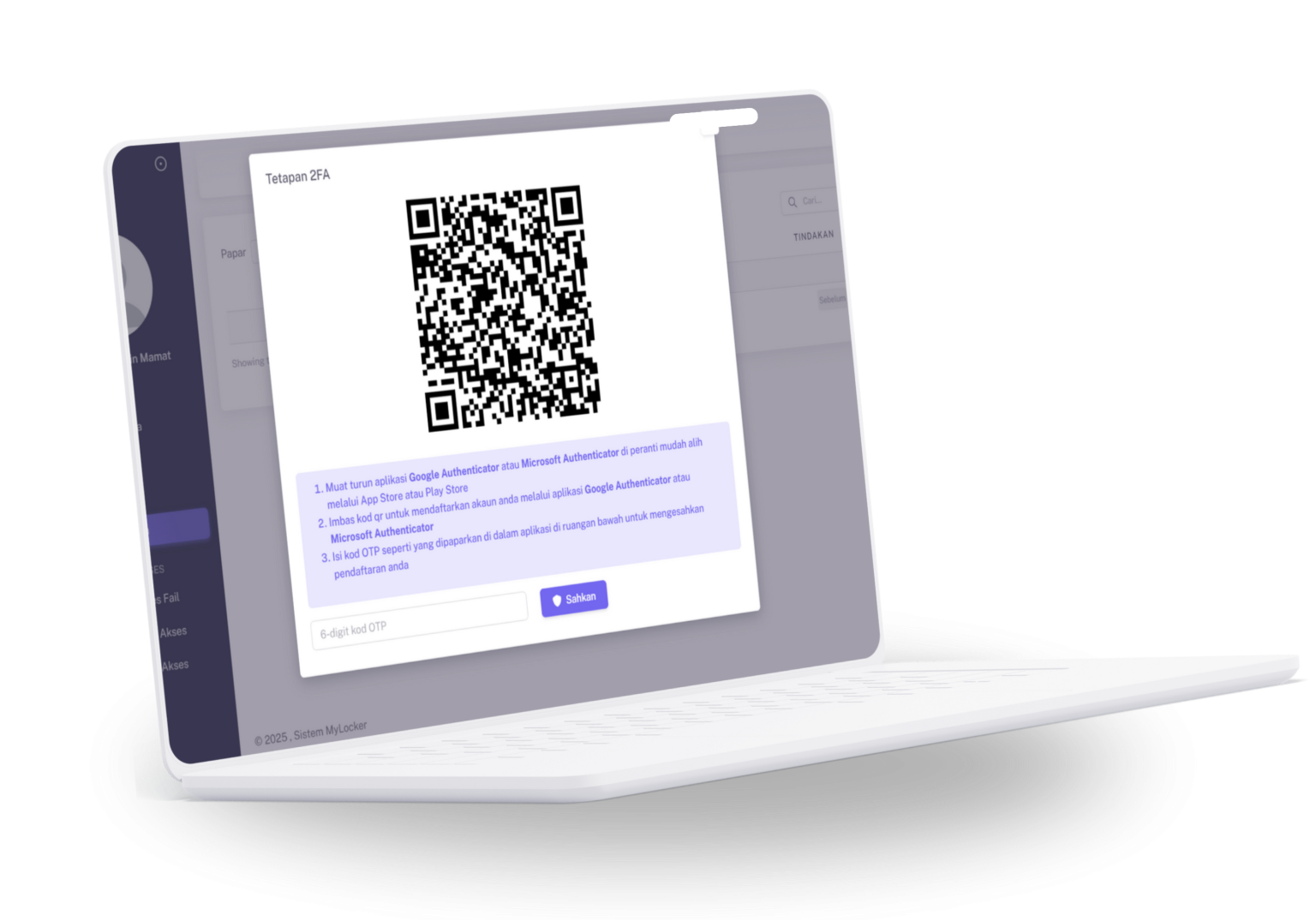
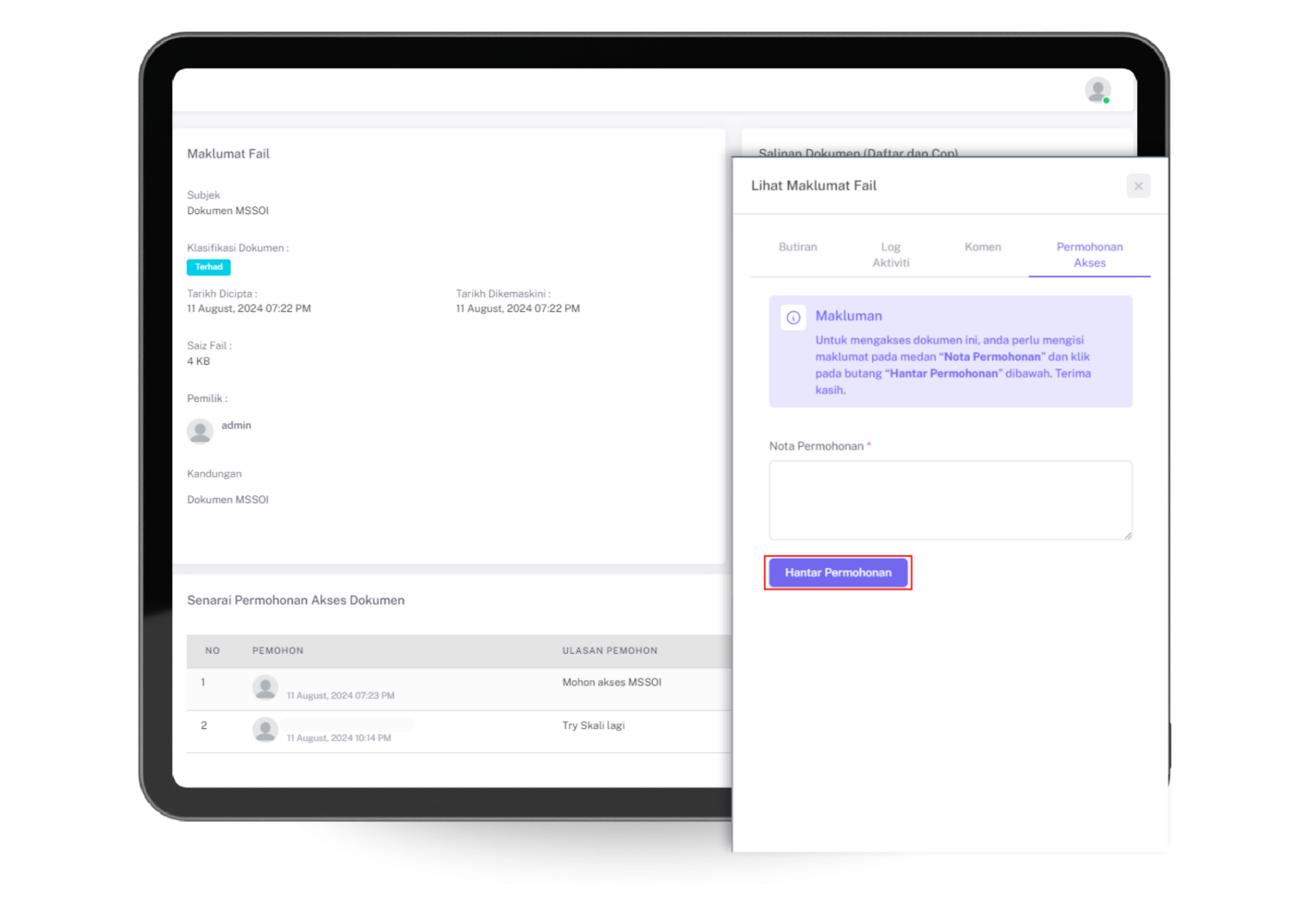
Document Access Request
Users can request access to documents from other users by clicking “Submit Request.” Document owners can approve or reject these requests, ensuring stringent control over data access. This feature upholds the security and confidentiality of each document, protecting the original owner’s data while facilitating secure collaboration.